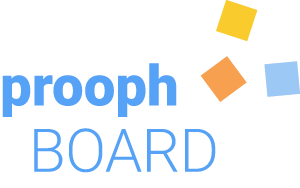Working With Cards
Modeling on prooph board is mainly done with colored Cards. The color codes are inspired by Event Storming sticky colors. This makes it easier to switch between digital and onsite Event Stormings.
Adding a Card
Cards can be dragged from the left sidebar. A legend helps with mapping colors to different concepts like events, commands and aggregates.
Writing on Cards
When writing on a card a toolbar shows up with text formatting options like changing text size and color, insert links and horizontal rulers.
Horizontal rules
A horizontal rule on a Card has special meaning. It divides the name of the Card from its description. The name of the card is used to reference it in the tree view and for history entries. When you select a card and press Ctrl+F (Cmd+F on Mac), the Card is looked up in the tree view using its name. This way you can quickly find Cards with the same name on a large board.
The description on the other hand can be used to document some details about a Card, e.g. what properties a command, event, or information has.
After a horizontal rule text alignment switches from centered to left aligned like shown in the example:
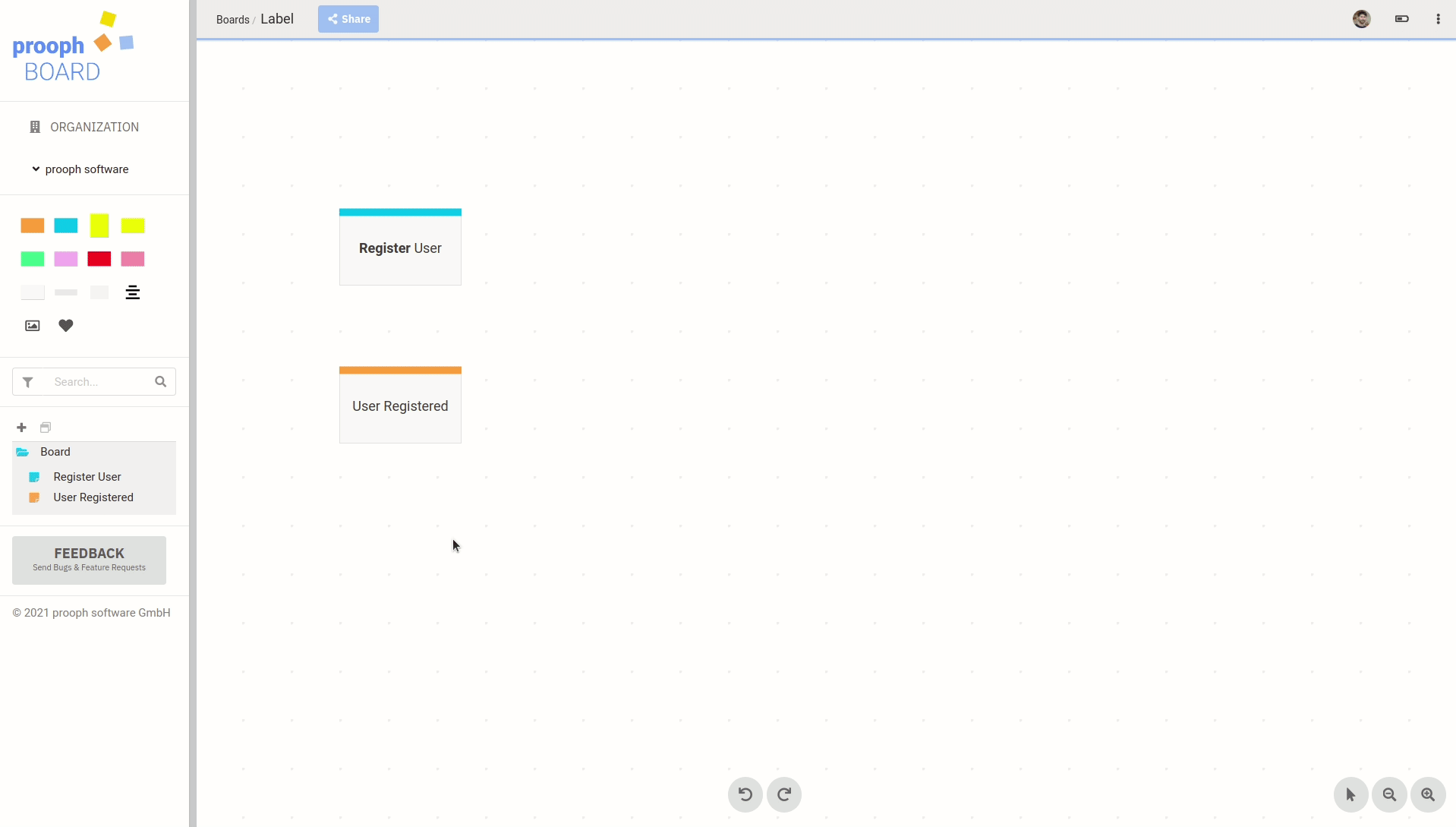
Autosize
Card size changes automatically according to the text. Wordwrap is used for automatic line breaks. This means, that as long as words are not longer than the currently available width, only the height of a Card will change. You can manually resize a Card to adjust the width. If you press Ctrl-Key (Cmd on Mac) while resizing, the aspect ratio of the card is fixed.
Connecting Cards
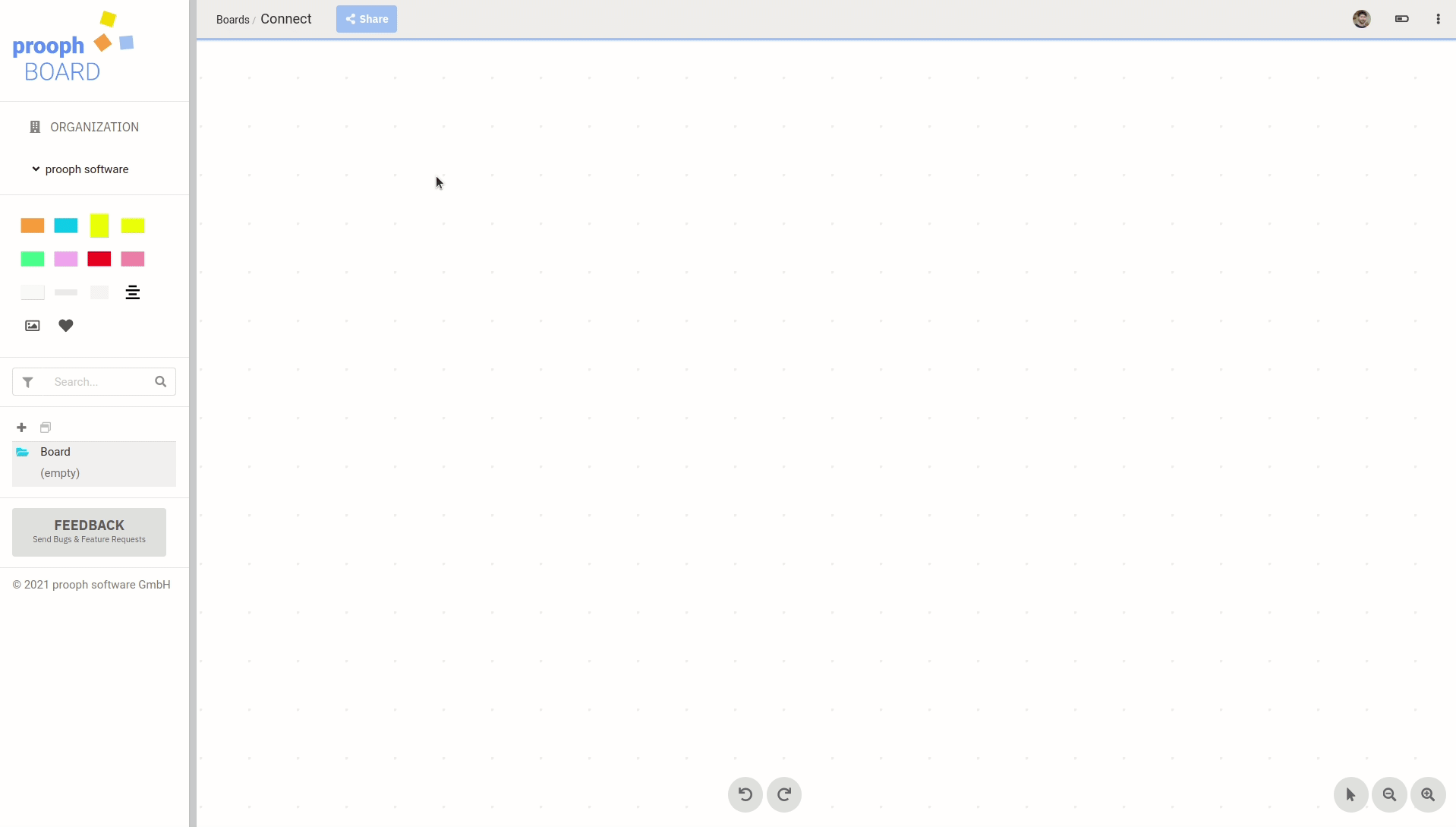
Tagging
You can use tags (words prefixed with #) on cards. They turn into clickable links. A click sets the tag as filter in the Tree View.
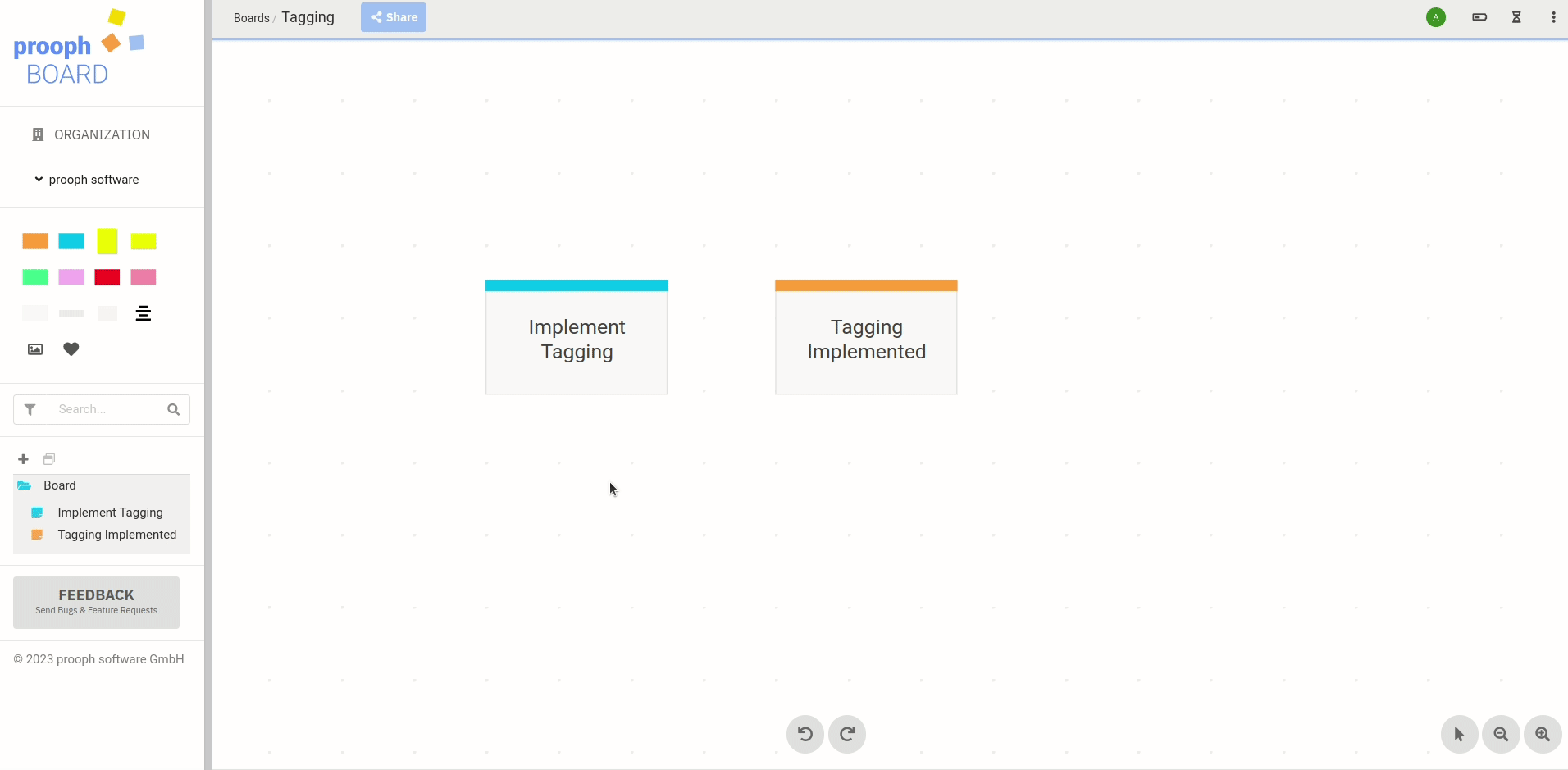
Using !# in the search filters all elements that don’t have a specific tag assigned.