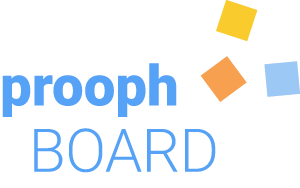Managing an Organization
With an organization you can share your board and user quota with colleagues. They don’t need to worry about limitations, can easily create boards and share them with members.
Create an Organization
Each account can have exactly one organization. It’s connected with the selected payment plan and therefore with available board and user quota.
To create an organization navigate to “Organization” management via sidebar, click “Create Organization” and give it a name. That’s it!
Please note: GIFs on this site are recorded with the beta version of prooph board, which was called Inspect.IO. So don’t be confused by the different logo and name. It has changed, but functionality for organizations is still the same.
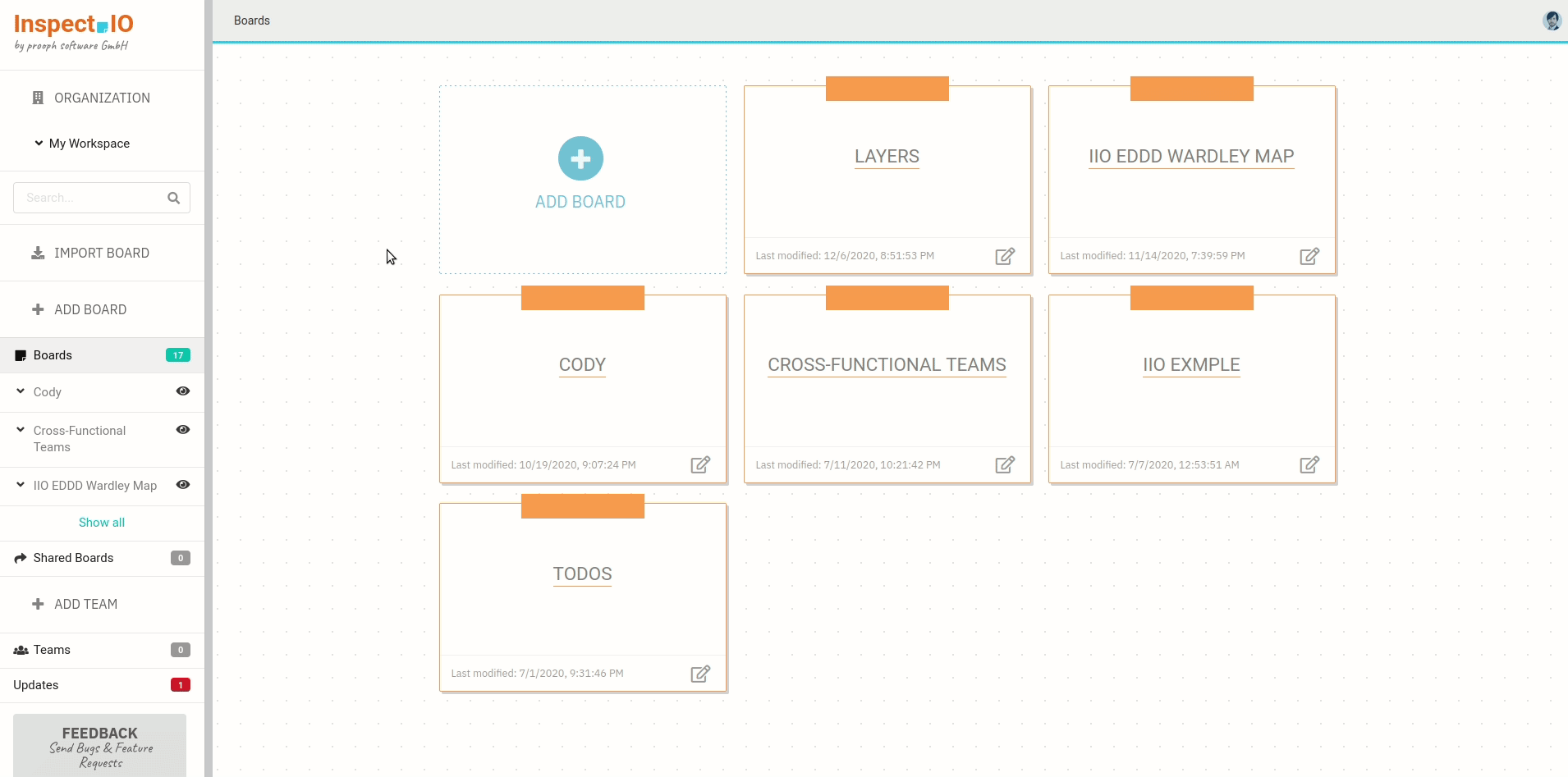
Invite Members
Click on the blue user button next to your avatar. A dialog will open asking you to enter the email address of the member you want to invite. They’ll receive an email with an invitation link. If they’re not registered yet, they can do it for free. Once a member has joined an organization, they can create boards as long as the organization has enough quota.
Promote Member to Admin
Promoting members to organization administrators helps you to distribute administrative tasks like cleaning up no longer used boards, invite or remove members and more.
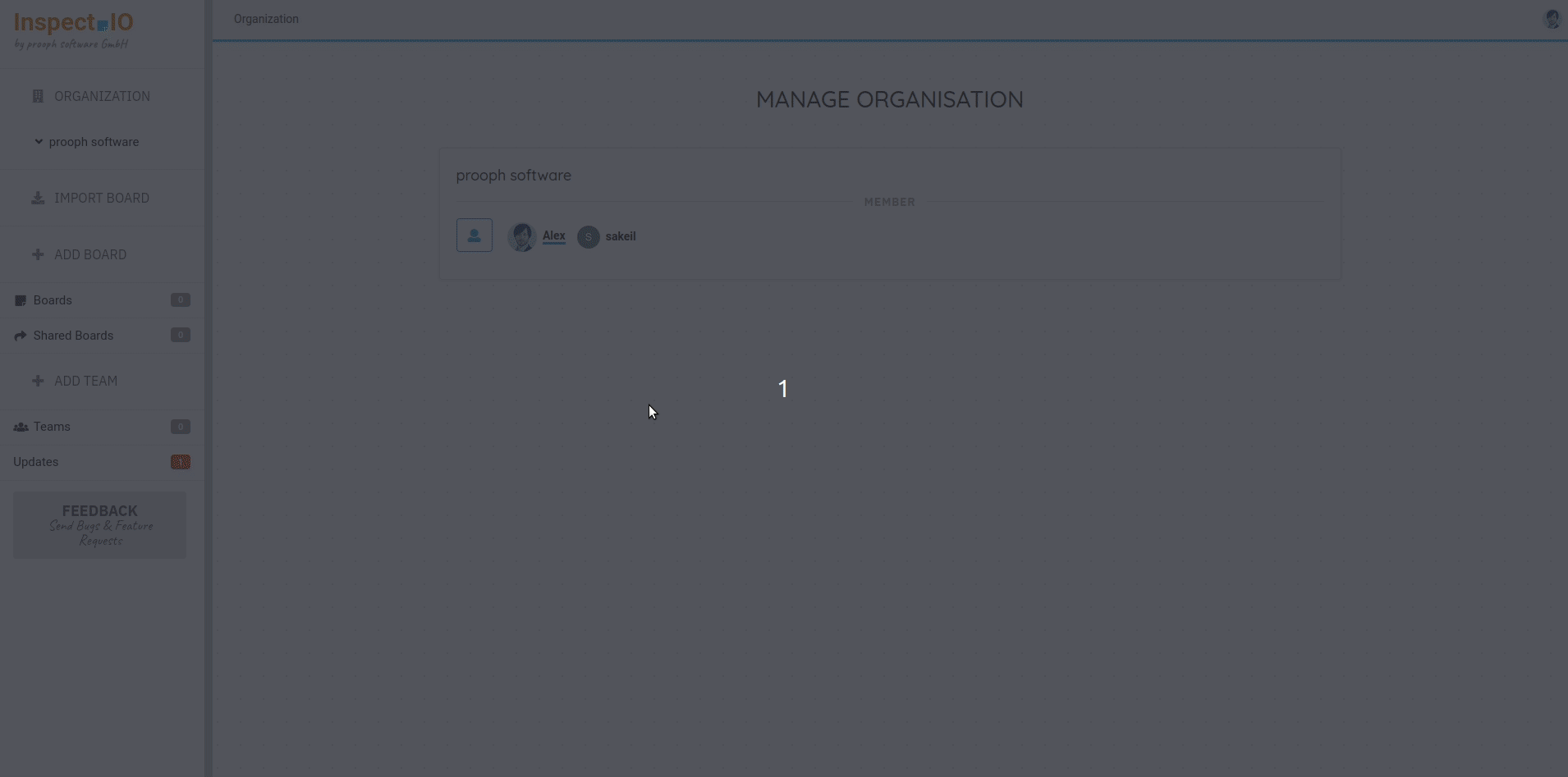
An administrator can:
- Invite or remove members
- Has access to all organization boards
- Has access to all organization teans
- Can manage access rights
- Promote a guest to member
Only the organization owner can:
- Promote/demote administrators
- Change payment plan
Member Lookup
Boards can be shared and people can be invited to join teams. Within an organization this is very easy. When asked for an email address just start typing to get suggestions for members. You can lookup email addresses and names.
Guests
It’s also possible to invite external people to organization boards and teams. They will only get access to the shared board or in case of a team to all team boards. A guest cannot create additional boards within the organization context. And a guest has no access to the member list.
You can promote guests to organization members.
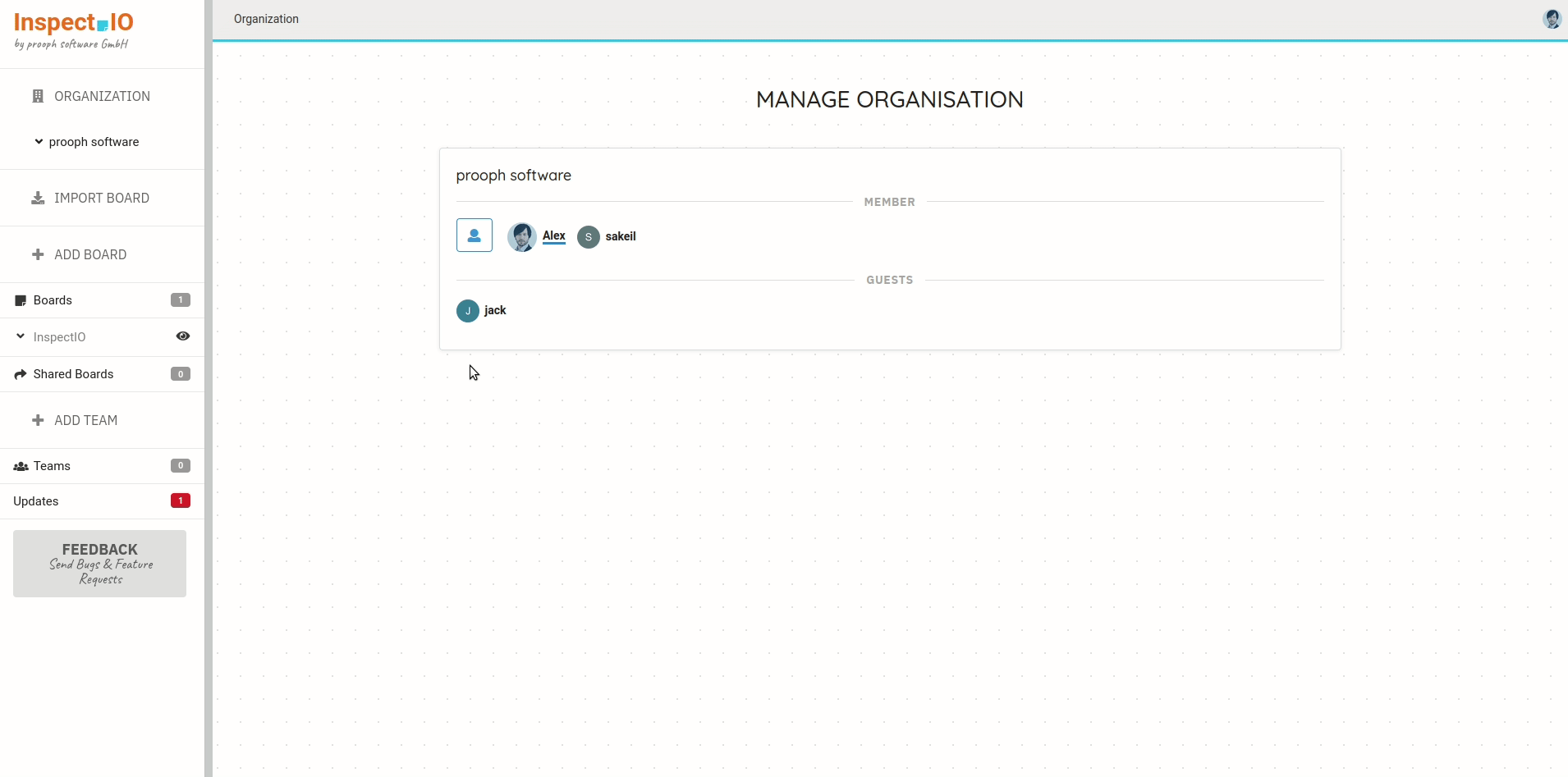
Migration
You’ve created an organization and now want to move boards and teams to it? No problem, switch to your private workspace using the workspace select in the sidebar below the organization item. You’ll find an option to move your boards and teams to an organization on the “Board Edit” and “Team Management” pages.